The last part of the guide “How to upgrade your Catalyst Center :)” relate on the upgrade itself and how to restore the whole system in case a disaster happens!
Before you start the final step of your upgrade, i suggest you to do 2 simple things:
- Create a bootable usb drive with the iso file of the starting version
- Create a proactive Cisco support request
In case something went wrong during the upgrade, you will need to re-install the whole application from scatch. The first thing to do is to check your current version and download its iso file from the Cisco support portal:
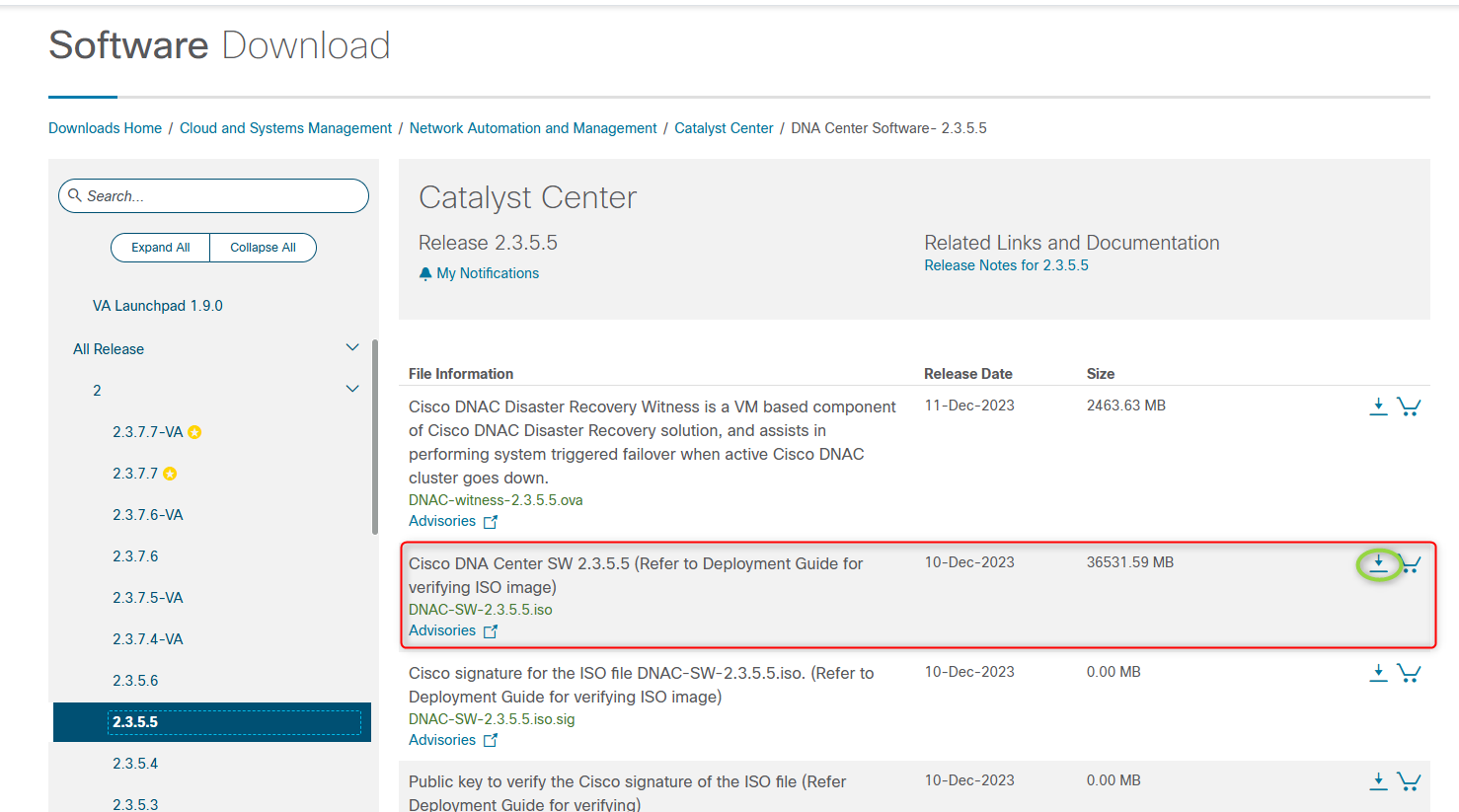
Then you need to create a bootable USB drive containing the iso file you have just donwload, you can use every tool you want to do it but i suggest you to use Balena Etcher, a very very simple tool. You just need to choose the file, the drive and then flash the drive!
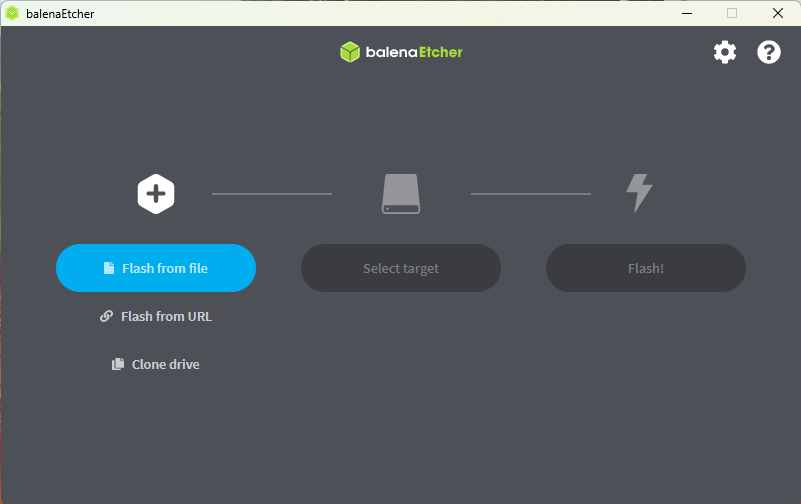
The second step is to create a proactive Cisco case from the support portal. This is very helpful because you can inform Cisco about your upgrade plan and ask them a super rapid support the day you will perform the upgrade.
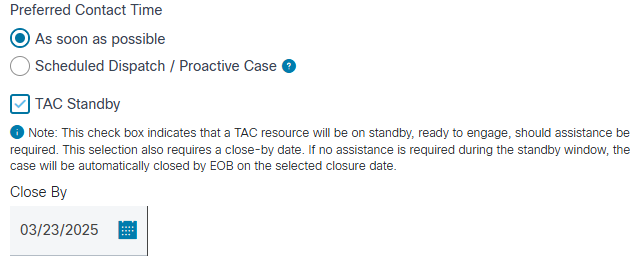
The next step is finally to perform the system upgrade, under System –> Software Management menù
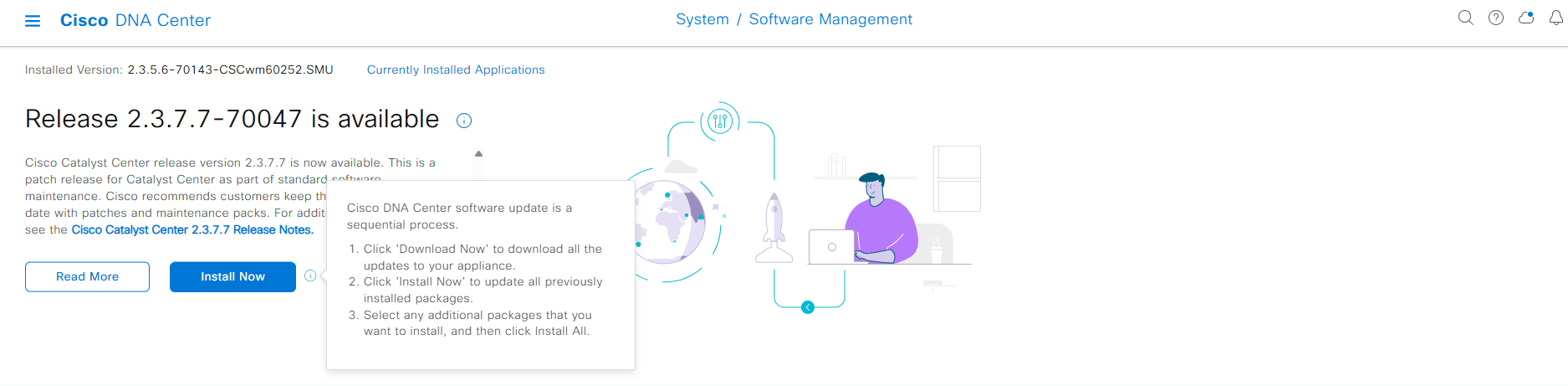
During the upgrade, your appliaciance will revert into a secure maintenance mode that let you know the upgrade status. Take care that this kind of activity doesn’t impact your network operations!
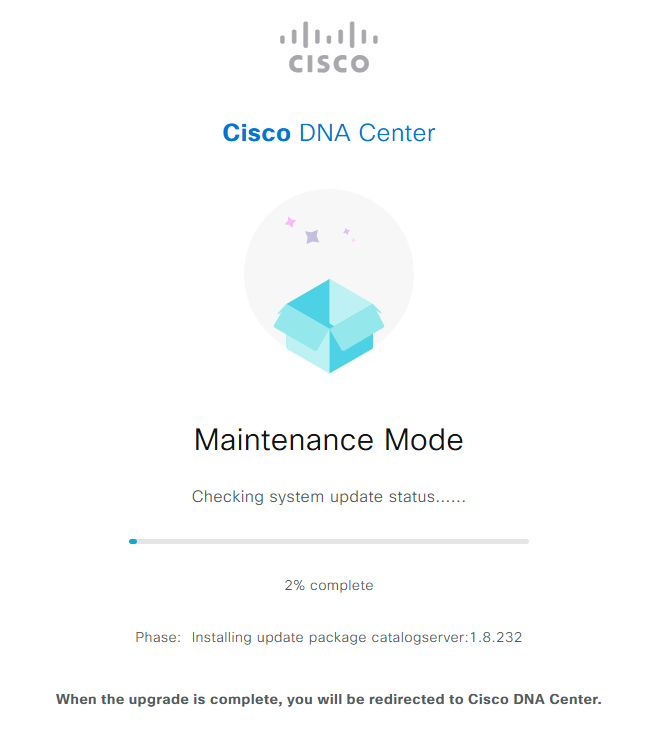
When the system finish all the preparatory activities, you can login again into the web interface and check all the applications upgrade
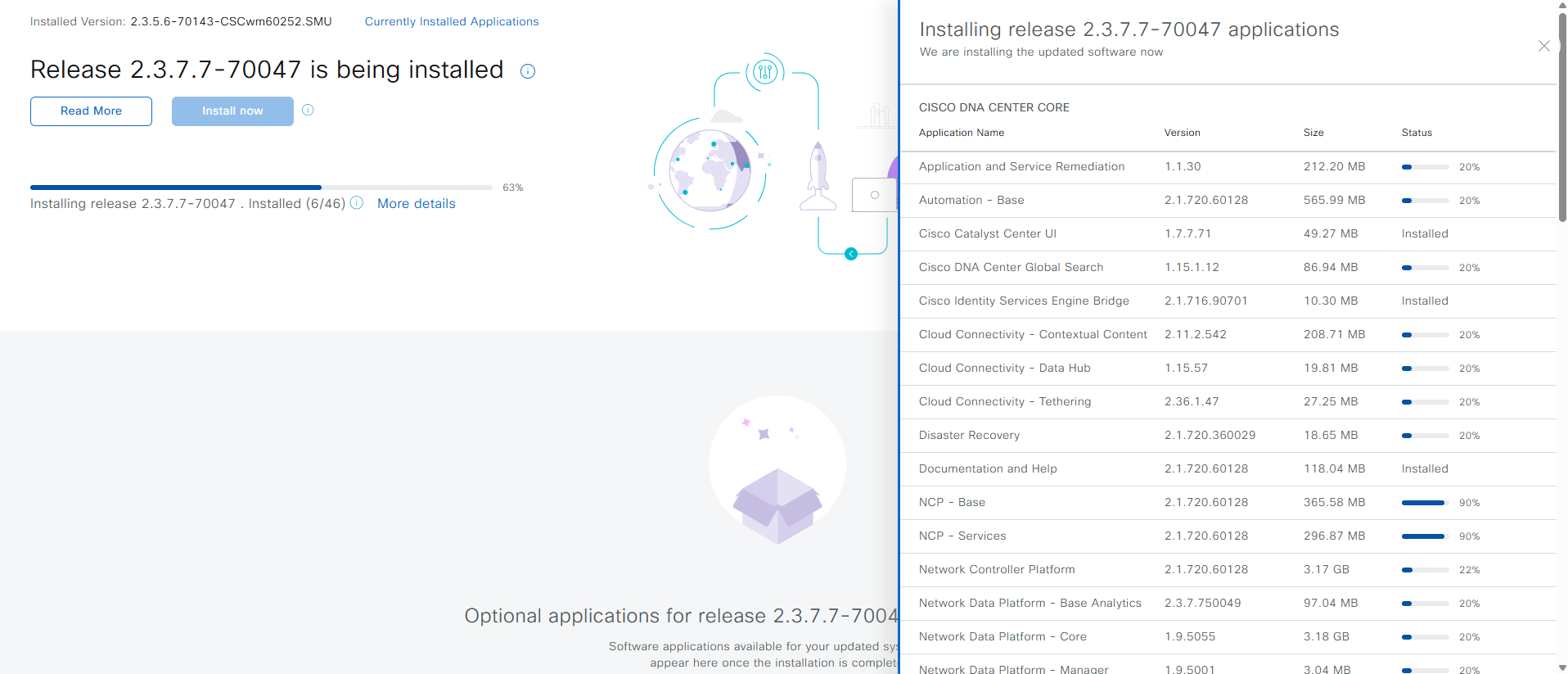
At the end of the whole process, all the applications will be up to date and you will see a confirmation page
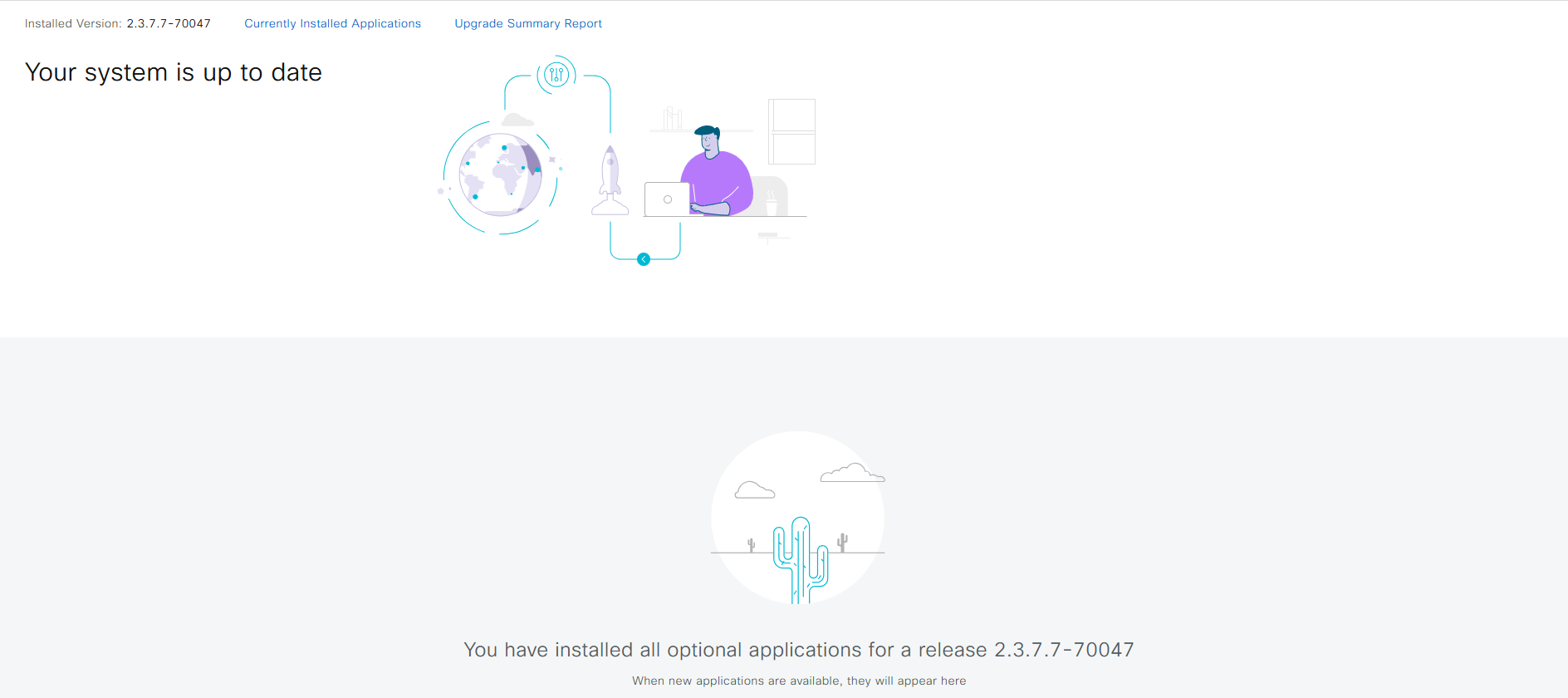
Reimage the appliance
You are an unlucky man and you need to reinstall the whole application from scratch :( No worries, in the previous step you have created a bootable usb drive with the Catalyst center image and you have a valid backup for that version into the external repository.
At this point you simply need to reimage the appliance using the CIMC interface of the server, re-initialize the virtual-disk, insert the usb drive into the chassis and power cycle the whole server and that’s all! When the system is online you can restore the configuration, and the assurance data depends on what kind of backup you did before, from the exteranl repository.
For all the details you can refer to the Cisco installation guide related to you version (e.g. https://www.cisco.com/c/en/us/td/docs/cloud-systems-management/network-automation-and-management/catalyst-center/2-3-7/install_guide/b_cisco_catalyst_center_install_guide_237x_2ndGen/m_prepare_the_appliance_for_configuration_2_3_7_2ndgen.html#task_xl3_nyq_dtb)